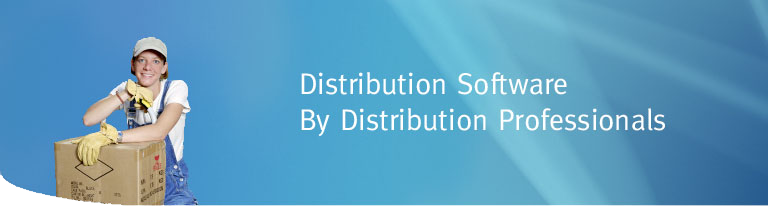
NOTE: you must be logged on with local admin rights in order to uninstall and install DAC Office.
Step 1a - Uninstall IBM iSeries Access for Windows
DAC Office doesn't work with older versions of client access. It's important to uninstall any prior version before installing ACS as described below.
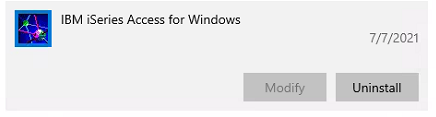
Open App & Features and look for IBM iSeries Access for Windows, if found, uninstall it. Restart will be required before installing ACS.
Step 1b - IBM i ACS (Access Client Solutions)
Download and install IBM i Access Client Solutions (ACS) using the link below.
- ACS Download (zip)
Once it's downloaded, unzip it to c:\ACS. Find the Windows_Application folder and double-click the Install_acs_64_allusers.js file to start the installation. Run through the screens, selecting custom install when prompted. Verify that the .NET Data Provider is selected to be installed.
Step 1c - ACS Toolkit
Download and install the ACS Toolkit using the link below.
- ACS Toolkit (zip)
Once it's downloaded, unzip it to c:\ACSToolkit. Find the Image64a folder and double-click the setup.exe file to start the installation. Run through the screens, selecting custom install when prompted. Verify that the .NET Data Provider is selected to be installed.
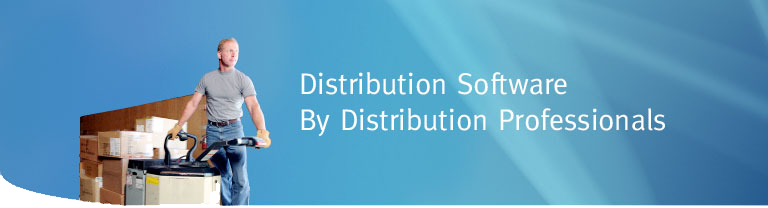
Step 2 - Microsoft Excel
Verify that you have Microsoft Excel 2007 or higher installed. It is required for DAC Office to work properly.
Step 3 - DAC Office
Verify that steps 1 and 2 have been satisfied before installing DO.
The latest version requires the .NET Framework 4.8 or higher. Open a CMD prompt and type "dotnet -v" to see what version you have installed.
- Install Link 2.24.01
After installation, a desktop icon will appear but don't click on it yet! Instead, move on to STEP 4.
Reference:
- MSVC Pre-Req MS VC++ 2010 Redistributable Package (x86)
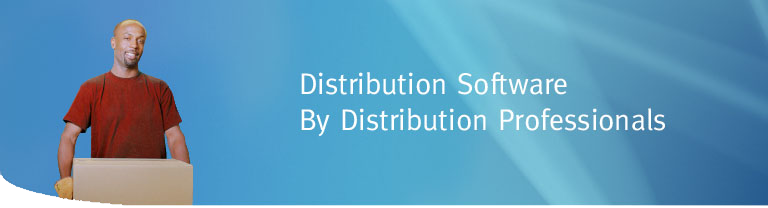
Step 4 - DAC Office Settings Folder
- DAC Office Folder (ZIP)
Download the ZIP file from the link above. Extract to 'c:\' so that the 'c:\DACOffice' folder is created.
Double-click the desktop icon to run the program and sign in using your DAC login info.
NOTE: you will need a license key use DO. Please contact CDR for a valid, distributor specific key.